# February 13th, 2020
# Why the Switch?
I love the way that Spacemacs looks and its easily extensible config supports most everything that I need, but it has always felt slow to me. Sacrificing function for form is not something that I usually do; especially in regard to text editing. I've dealt with the slowness for some time now; while it is annoying, the UX that Spacemacs provides is far superior to vanilla Emacs and I don't have the desire to recreate it with a hand-rolled config of my own.
# Spacemacs
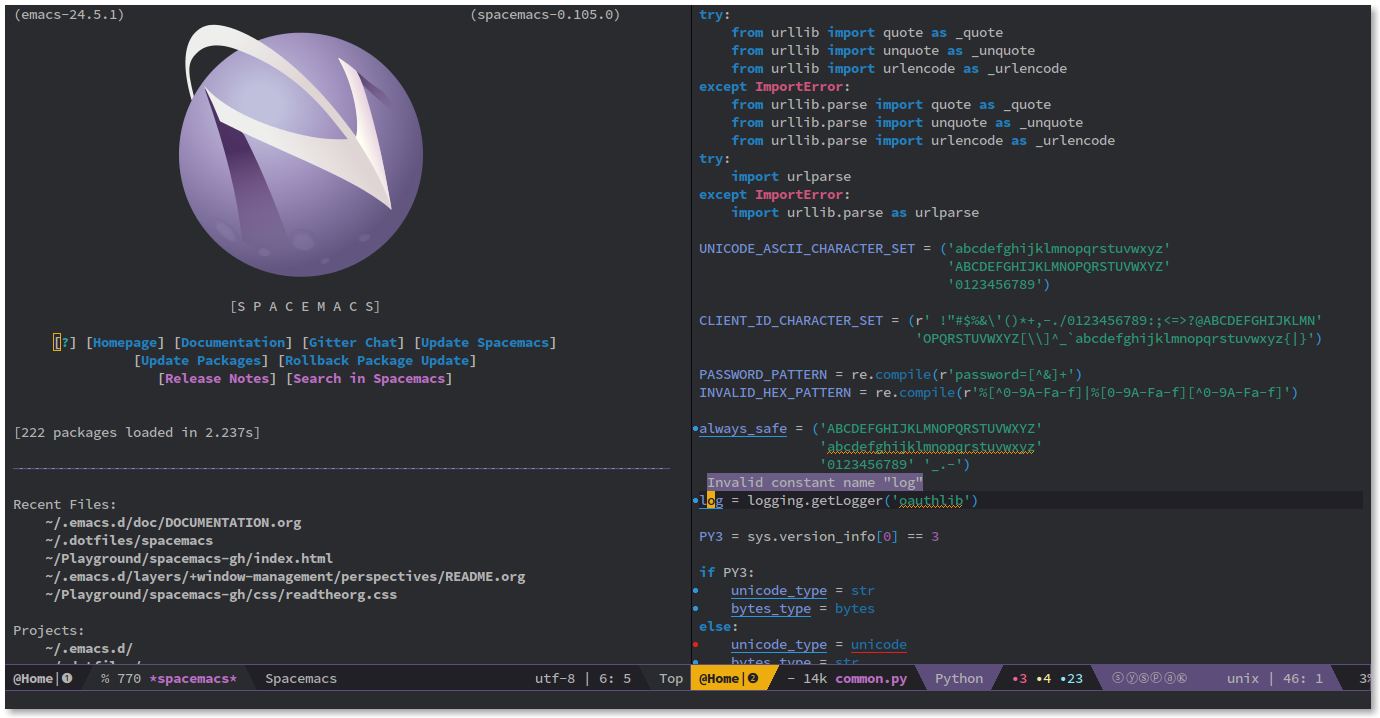
What is Spacemacs?
Spacemacs is a new way to experience Emacs -- a sophisticated and polished set-up focused on ergonomics, mnemonics and consistency.
Just clone it, launch it, then press the space bar to explore the interactive
list of carefully-chosen key bindings. You can also press the home buffer's [?]
button for some great first key bindings to try.
Spacemacs can be used naturally by both Emacs and Vim users -- you can even mix the two editing styles. Switching easily between input styles makes Spacemacs a great tool for pair-programming.
Spacemacs is currently in beta, and contributions are very welcome.
I'm not a Vim user. I know just enough vi to get by on the command line when SSH'ing into a machine without Emacs installed. As such, I've always used Spacemacs "on the planet Emacs in the Holy control tower" and never sailed "among the stars aboard the Evil flagship".
Spacemacs contends, "The best editor is neither Emacs nor Vim, it's Emacs and Vim!".
# Doom Emacs
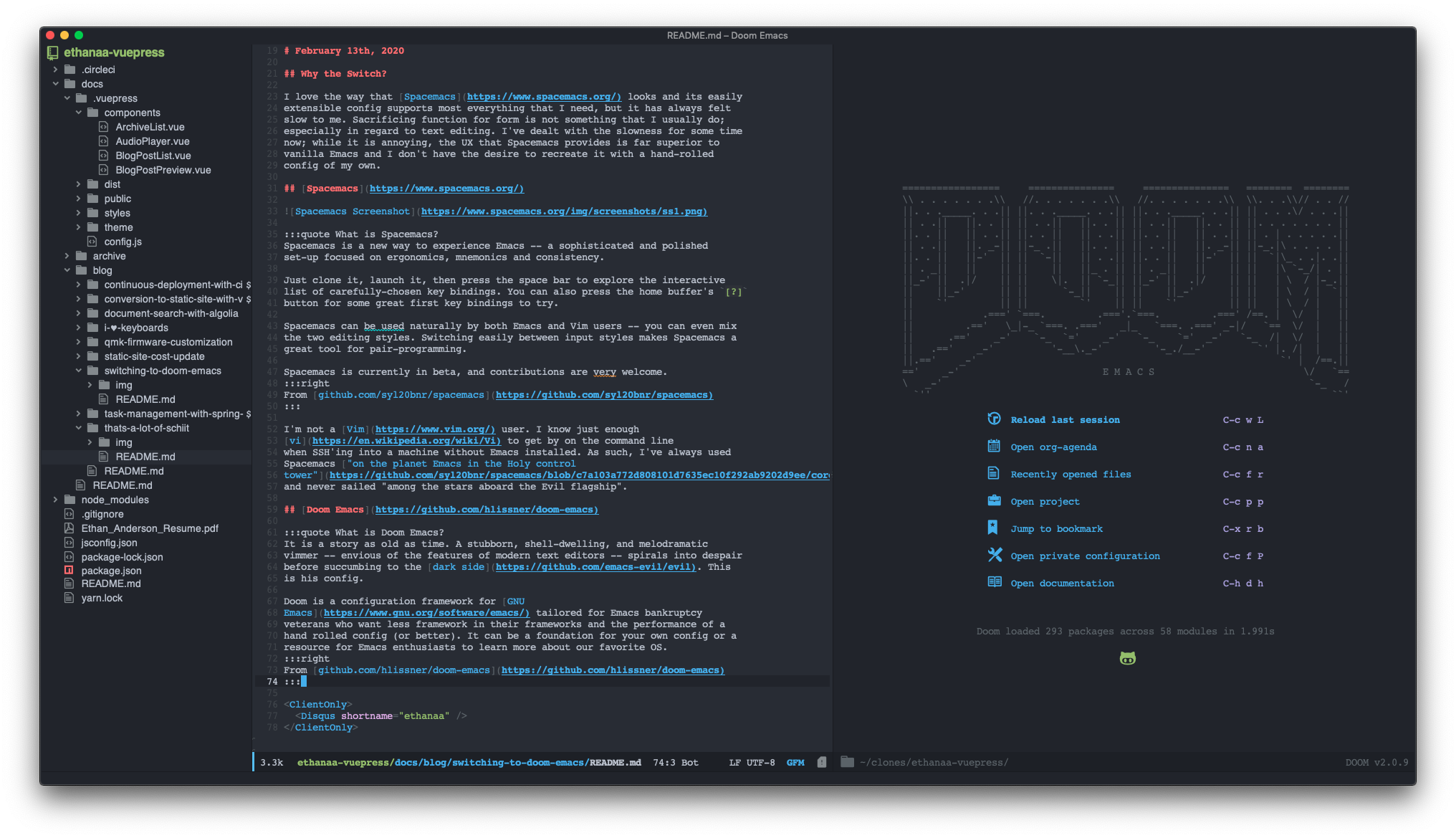
What is Doom Emacs?
It is a story as old as time. A stubborn, shell-dwelling, and melodramatic vimmer -- envious of the features of modern text editors -- spirals into despair before succumbing to the dark side. This is his config.
Doom is a configuration framework for GNU Emacs tailored for Emacs bankruptcy veterans who want less framework in their frameworks and the performance of a hand rolled config (or better). It can be a foundation for your own config or a resource for Emacs enthusiasts to learn more about our favorite OS.
Much like Spacemacs, Doom Emacs defaults to using the extensible vi layer (EVIL) mode. It certainly seems like most people prefer the vi key bindings, but still want that one-stop-shop experience that Emacs provides so well.
Doom Emacs has a similar interface to Spacemacs, but based on my limited usage thus far; seems much more polished. For one, it starts up in under 2 seconds on my work MacBook Pro. You may be yelling in your chair right now: "You don't run Emacs over and over! You use the client/server! Who cares if it takes time to start when you're only going to start it once?"
I do use the client / server, but I'm not so lucky to have an always-on workstation at work. It's also more responsive in general when browsing for files or performing searches.
alias ec="emacsclient -n -a emacs"
# Installing on macOS Mojave (10.14.5)
# Install Dependencies
# required dependencies
brew install git ripgrep
# optional dependencies
brew install coreutils fd
# Installs clang
xcode-select --install
2
3
4
5
6
# Install Emacs
brew tap d12frosted/emacs-plus
brew install emacs-plus
ln -s /usr/local/opt/emacs-plus/Emacs.app /Applications/Emacs.app
2
3
# Install Doom
git clone https://github.com/hlissner/doom-emacs ~/.emacs.d
~/.emacs.d/bin/doom install
2
# Installing on Windows 10
# Activate WSL and Install Ubuntu 18.04 LTS
- In Powershell as admin (Windows key + x) run:
Enable-WindowsOptionalFeature -Online -FeatureName Microsoft-Windows-Subsystem-Linux
- Restart
- Download and install Ubuntu 18.04 LTS from the Microsoft Store
- Launch Ubuntu 18.04 LTS
- Update and upgrade Ubuntu
sudo apt update && sudo apt upgrade
# Install Doom Emacs
- Install Emacs 26
sudo add-apt-repository ppa:kelleyk/emacs
sudo apt update
sudo apt install emacs26
2
3
- Install Doom Emacs
git clone https://github.com/hlissner/doom-emacs ~/.emacs.d
~/.emacs.d/bin/doom install
2
~/.emacs.d/bin/doom refresh
~/.emacs.d/bin/doom sync
2
- Run Doom Doctor
~/.emacs.d/bin/doom doctor
# Install a Windows X Server
# Create an Alias to Launch Emacs
alias emax='
export DISPLAY=:0.0
export LIBGL_ALWAYS_INDIRECT=1
setxkbmap -layout us
setsid emacs
exit
'
2
3
4
5
6
7
In order to run Emacs: open Ubuntu 18.04 LTS in Windows and run emax in the
terminal. The terminal will exit and Doom should launch in an X window.
The local Windows filesystem is available under /mnt.
Run with the usual emacs -nw for no X window.
# Configuring Doom
Inside ~/.doom.d/:
config.el
Place your private configuration here! Remember, you do not need to run doom refresh after modifying this file!
init.el
This file controls what Doom modules are enabled and what order they load in.
Remember to run doom sync after modifying it!
packages.el
This is where you install packages, by declaring them with the package! macro,
then running doom refresh on the command line. You'll need to restart Emacs
for your changes to take effect! Or at least, run M-x doom/reload.
You'll find the doom binary in the ~/.emacs.d/bin directory:
➜ bin (develop) ✔ ./doom help
Usage: doom [-hdy] [COMMAND]
A command line interface for managing Doom Emacs.
Includes package management, diagnostics, unit tests, and byte-compilation.
This tool also makes it trivial to launch Emacs out of a different folder or
with a different private module.
Options:
-h, --help
Same as help command
-d, --debug
Turns on doom-debug-mode (and debug-on-error)
-y, --yes
Auto-accept all confirmation prompts
--emacsdir DIR
Use the emacs config at DIR (e.g. ~/.emacs.d)
--doomdir DIR
Use the private module at DIR (e.g. ~/.doom.d)
--localdir DIR
Use DIR as your local storage directory
Commands:
help Describe a command or list them all.
install Installs and sets up Doom Emacs for the first time.
Maintenance: For managing your config and packages
sync Synchronize your config with Doom Emacs.
env Creates or regenerates your envvars file.
upgrade Updates Doom and packages.
update Updates packages.
build Byte-compiles & symlinks installed packages.
purge Deletes orphaned packages & repos, and compacts them.
Diagnostics: For troubleshooting and diagnostics
doctor Diagnoses common issues on your system.
info Output system info in markdown for bug reports.
version Show version information for Doom & Emacs.
test Run Doom unit tests.
Compilation: For compiling Doom and your config
compile Byte-compiles your config or selected modules.
clean Delete all *.elc files.
Utilities: Conveniences for interacting with Doom externally
run Run Doom Emacs from bin/doom's parent directory.
2
3
4
5
6
7
8
9
10
11
12
13
14
15
16
17
18
19
20
21
22
23
24
25
26
27
28
29
30
31
32
33
34
35
36
37
38
39
40
41
42
43
44
45
46
47
48
# Themes
doom-themes
DOOM Themes is an opinionated UI plugin and pack of themes extracted from my emacs.d, inspired by some of my favorite color themes.
# Doom Laserwave
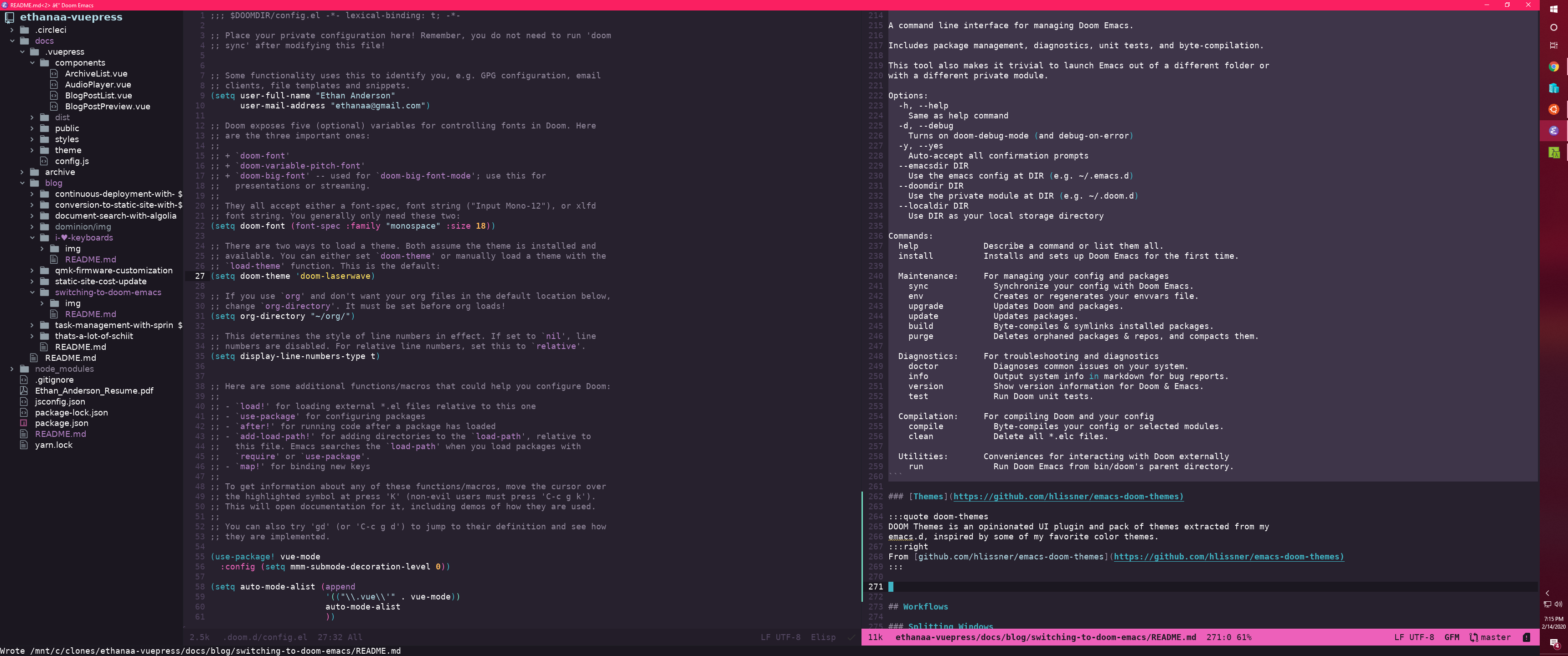
# Workflows
# Splitting Windows
I use this a lot. I wish every application supported splitting the window like Emacs (If anyone knows a web browser that supports this I'd like to know - I do know about and use TWMs when I can).
C-x 2 [split-window-below] - Splits the window horizontally.
C-x 3 [split-window-right] - Splits the window vertically.
# Un-splitting Windows
C-x 0 [+workspace/close-window-or-workspace] - Close the selected window. If
it's the last window in the workspace, either close the workspace (as well as
its associated frame, if one exists) and move to the next.
C-x 1 [delete-other-windows] - Make the selected window fill its frame.
# Jumping Between Windows
Doom suprised me with this one. The keybinding is the same as the Emacs default,
but it uses ace-window instead of other-window. It's great though. Just
follow up with the highlighted character in the top left of the buffer to switch
to that window.
C-x o [ace-window] - Select a window.
# Search For Other Occurrences in Buffer
C-s C-w [isearch-forward] - Do incremental search forward
(keep holding Ctrl and pressing w until all words you intend to search for have
been selected and then go back to pressing s to search).
C-c s S [swiper-isearch-thing-at-point] - Insert symbol-at-point into the
minibuffer of swiper-isearch.
# Search Project
C-c s p [+default/search-project] - Conduct a text search in the current
project root
I'd also like to be able to search the entire project for the word at point, but I'm not sure if Doom supports this out of the box.
# Open Project File Explorer
C-c o p [+treemacs/toggle] - Initialize or toggle treemacs.
# Open a Terminal
C-c o t [+term/toggle] - Toggle a persistent terminal popup window.
# Text Manipulation
M-q [fill-paragraph] - Fill paragraph at or after point.
Introduces line breaks into text to keep columns as close to 80 characters as possible.
# Help
C-h k [helpful-key] - Show help for interactive command bound to
KEY-SEQUENCE.
C-h v [counsel-describe-variable] - Display the full documentation of VARIABLE (a symbol).
C-h f [counsel-describe-function] - Display the full documentation of FUNCTION (a symbol).
